Les guides d’achat Informatique & High-Tech de Materiel.net
Besoin d'acheter ou de monter un nouvel ordinateur mais vous ne savez pas vers quelle solution vous diriger ? Vous voulez acquérir un serveur de stockage et partager vos contenus avec toute votre famille sans vous compliquer la vie ? Vous voulez profiter du plein potentiel de vos films grâce à un ensemble Home-Cinéma mais vous ne savez pas par où commencer ?
Pas de panique ! Nous sommes là pour vous guider ! Découvrez gratuitement une série de guides complets et illustrés pour vous épauler et vous aider dans vos démarches. Faites votre choix, nous sommes à vos côtés !
Choisissez votre thématique
-

Le processeur PC
Si votre ordinateur manque de cœur, de réactivité ou si vous souhaitez tout simplement adopter les derniers sockets, alors il vous faut un nouveau processeur. Avec notre guide, choisissez-le en fonction de vos usages sera un jeu d’enfant !
-

Les SSD
Vous recherchez la puissance et la rapidité ? Un disque SSD est la solution idéale mais il ne permet pas de stocker vos fichiers volumineux. Un choix est à faire, ce guide d'achat SSD est là pour vous aider !
-

Les casques audio
Casque de salon, pour le sport ou les jeux ? Casque sans fil ou filaire ? Découvrez notre guide casque audio et choisissez le meilleur casque audio !
-

La photographie
Du Compact au Reflex en passant par l'Hybride, apprenez quel appareil choisir, déjouez les pièges évidents et perfectionnez vos méthodes de prises de vue grâce à ce guide d'achat photo illustré.
-

Les ensembles home-cinéma
Le choix d'équiper votre salon d'un ensemble Home-Cinéma équilibré ou d'une barre de son n'est pas à prendre à la légère. N'hésitez plus et profitez du meilleur de vos films à l'aide de notre guide d'achat Home-cinéma !
-

Le stockage
Vous êtes un particulier ou un professionnel nous vous invitons à découvrir notre guide sur le stockage et la protections de données. Du HDD au SSD en passant par le Cloud, les méthodes de stockage et de sauvegarde sont nombreuses. Découvrez les plus adaptés à vos besoins.
-

Les NAS
Stockez efficacement vos fichiers multimédia sur le réseau, et accédez-y de n'importe où, facilement ! Suivez notre guide d'achat et choisissez le serveur NAS qui vous convient !
-

Les smartphones
Lire vos emails, jouer, surfer sur Internet ou regarder la TV, les smartphones savent tout faire ! Suivez le guide et choisissez judicieusement !
-

Les alimentations PC
Envie de (re)faire votre configuration PC ? Tout ordinateur a besoin d’une bonne alimentation PC capable de lui apporter stabilité et performances avec le moins de nuisances sonores et le moins de consommation électrique possibles. Suivez le guide d’achat et choisissez l'alimentation adaptée à vos besoins et à votre budget.
-
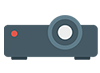
Les vidéoprojecteurs
Pour bénéficier de la plus grande taille d'image possible, une seule solution : le vidéoprojecteur. Capable d'offrir une image 4K de plusieurs mètres de diagonale, ils sont maintenant accessibles à tous et adaptés à tous les intérieurs.
-

Les téléviseurs
Ecran LCD ou LED ? Full HD, télévision 4K et Smart TV? Le choix d’un téléviseur n’est pas évident. Ce guide d’achat TV est fait pour vous !
-

Les imprimantes
Laser ou jet d'encre ? USB ou Wi-Fi ? Découvrez notre guide d’achat spécial imprimante et choisissez facilement la solution idéale pour votre budget !
-

Les boîtiers PC
Il est le composant le plus voyant de votre PC et celui qui détermine en grande partie quels composants vous pourrez utiliser. Armure ou écrin, le boîtier PC n’est pas qu’esthétique et de nombreux critères peuvent être pris en compte pour bien le choisir. On vous dit tout.
-

Les cartes mères
Monter un nouvel ordinateur ou faire évoluer celui que vous possédez n’est pas toujours une tâche évidente à réaliser. Suivez le guide pour trouver la carte mère idéale !
-

La mémoire PC
Vous souhaitez monter votre PC, changer vos barrettes ou ajouter de la RAM ? Consultez notre guide et trouvez la RAM, adaptée à vos besoins.
-

Montage PC
Vous avez décidé de monter votre ordinateur vous-même ? C'est possible très facilement grâce à notre guide de montage PC illustré ! N'hésitez-plus et lancez-vous !!
-

Les onduleurs et prises parafoudre
Vous avez des installations électriques à protéger ? Ce guide d'achat onduleurs et prises parafoudres vous aidera à faire le bon choix !
-
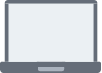
Les PC portables
Les PC portables gaming, bureautique ou multimédia savent tout faire de n’importe où. De l’ultraportable au Macbook en passant par les laptops bordeless, faites le bon choix avec notre guide d’achat.
-

Les écrans PC
Diagonale de la dalle, définition, fréquence d'affichage, connectique...Les critères à prendre en compte pour l'achat d'un écran sont nombreux. Nous vous invitons à découvrir notre guide d'achat dédié aux écrans PC pour vous aider à choisir le meilleur moniteur possible !
-

La connectique
Difficile de ne pas s'emmêler les pinceaux avec tous les types de câbles ! Informatique, réseau, vidéo ou audio, on vous débriefe sur toute la connectique.
-
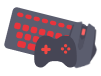
Périphériques gaming
Découvrez notre guide d'achat des périphériques gamer pour vous aider à choisir votre souris, clavier, manette, casque micro etc.
-
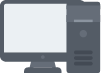
Les PC de bureau
Les PC fixes ou PC de bureau sont ce qui se fait de mieux en matière d'informatique : Gaming, multimédia, bureautique, à usage familial ou intensif, leur puissance et leur évolutivité est sans pareille. Découvrez comment bien choisir votre configuration et les composants de votre PC.
-

PC fixe ou portable ?
Vous voulez acheter un ordinateur et hésitez entre l'achat d'un PC fixe, d'un PC portable ou d'un notebook ? Ce guide d'achat ordinateur est fait pour vous !
-

Les tablettes tactiles
Quelle taille d'écran choisir, quelle puissance pour quel budget ? Notre guide d'achat dédié aux tablettes tactiles saura répondre à toutes vos questions !
-

Les imprimantes 3D
Particulier, professionnel, curieux, ou créatif, découvrez notre guide d'achat imprimante 3D, les différentes imprimantes et leurs accessoires !
-

Les cartes graphiques
Vous souhaitez changer de carte graphique ? Suivez notre guide d’achat carte graphique et découvrez la bonne carte graphique, adaptée à vos besoins et à votre budget.
-

Setup de bureau
Créez un espace bureau à votre image, que vous soyez un gamer, un pro pratiquant le télétravail ou autres.
-

Les enceintes sans fil
Quelles enceintes Bluetooth pour votre iPhone ou votre smartphone Android ? Quelle compatibilité ? Faut-il une enceinte nomade résistante ou une enceinte connectée avec assistant vocal ? Offrez le meilleur à vos oreilles !
-

Le streaming
Partez à l'assaut de Twitch et YouTube avec notre guide d'achat dédié au streaming : image, son, accessoires, le parfait kit du caster est à un clic !
-

Les caméras ethernet
Caméra fixe, motorisée ou caméras sur IP, notre guide vous accompagne dans le choix de votre solution de vidéosurveillance.
-

Les claviers PC
Trouver le clavier idéal peut s'avérer complexe, voici notre guide d'achat complet pour répondre à toutes vos questions.
-

Les souris PC
DPI, capteurs ou design ergonomique, il existe toutes sortes de souris PC. Faites le tri et trouvez la perle rare en consultant notre guide d'achat.
